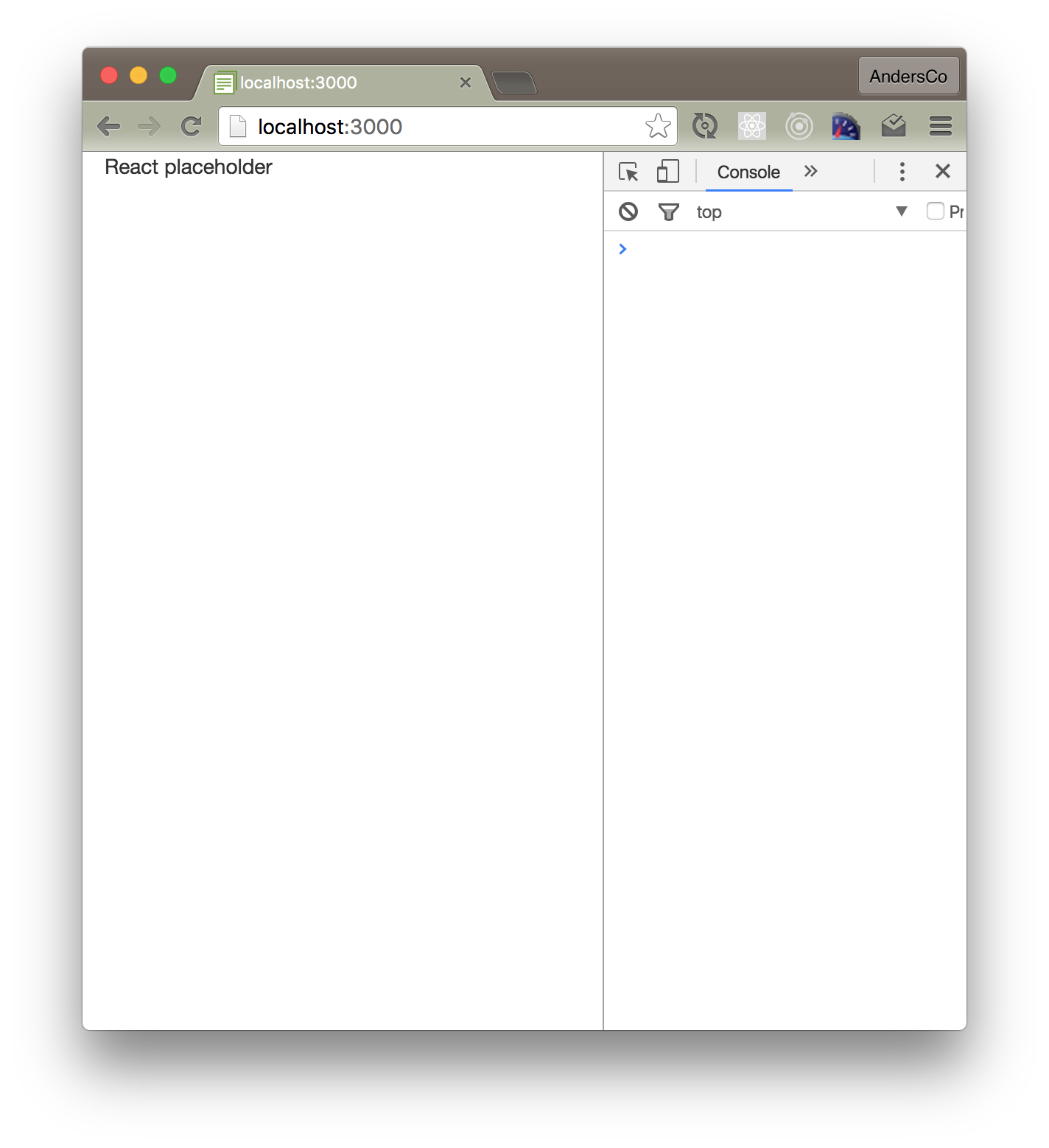Get caught up to this step: Check out branch 01-setup - see Introduction for info on how to get caught up using branches.
Step 2: Add React
Install React Packages
meteor npm install react react-dom --save
- Why are we using npm instead of a Meteor package?
- What is the react-dom package?
- What is the purpose of the
--saveoption?
"By default, NPM simply installs a package under node_modules. When you're trying to install dependencies for your app/module, you would need to first install them, and then add them (along with the appropriate version number) to the dependencies section of your package.json.
The --save option instructs NPM to include the package inside of the dependencies section of your package.json automatically, thus saving you an additional step."
--"What is the --save option for?"
Add an app layout component
/imports/components/layouts/app_layout.jsx
import React from 'react'
export const AppLayout = () =>
<div id="app-container">
<div id="main-content" className="container">
React placeholder
</div>
</div>
- What is the '=>' thing?
- Isn't this just a plain JS function? Why are we not using React.createClass or React.Component?
- Why are we using 'className' rather than class?
Replace Blaze with a React render target
Add a location where we want to render our React components:
/imports/startup/client/main.html
<body>
<div id="app"></div>
</body>
Tell Meteor to render our top-level AppLayout component at this location on startup:
/imports/startup/client/main.js
import React from 'react'
import ReactDOM from 'react-dom'
import { AppLayout } from '/imports/components/layouts/app_layout'
import './main.html'
Meteor.startup(() =>
ReactDOM.render(<AppLayout />, document.getElementById("app"))
)
You should now see this in your browser: